Grouping
Groupings is a way to group together some jobs so you can have all of them turn on at the same time or turn off at the same time. This is a good way of collecting hits that usually only come in the morning, during the day or at night. You can group together penny hits to start them up when times are slow.
![]()
There are two ways of creating a group. The first way might change in the future because it is causing some weird problems. The second way is a bit better but you have to be collecting the jobs you want in the group first. When you press the groupings button you will see 4 new buttons to use for groupings. The main button goes back to the main menu.
- Find out more details about the grouping buttons go to Grouping Menu Button Topic.
No questions yet.
Start or stop or view all
There are two buttons on the groupings menu that does basically the same thing. They both will list all the groupings you have created and allow you to click on the grouping row to start or stop each one. You can also edit, add to or delete each grouping with buttons.

You can edit any groupings by pushing the edit button. It will pull up a dialog window showing all the jobs in the groupings. At the top you can edit the grouping name or description by clicking on the text. If you want to remove a job from the grouping just click on it and it will turn red. Clicking it again it will turn green and won't be removed. Right click on a job to make it go in a Delayed Ham mode when grouping is on and it will turn a dark green color for the background. Once you are satisfied you can save it and that's it.
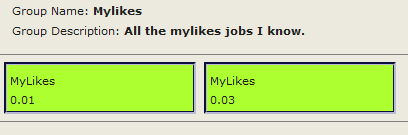
No questions yet.
Create By Selection
The first way to create a grouping is by selecting the groups you want to be in a group. This can cause problems especially when collecting or adding jobs in the background so this will be changing in the future. After pushing this button you will see the jobs change to an aqua color.
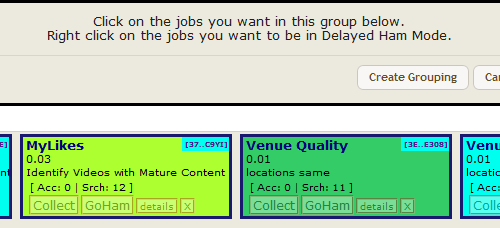
Click on the jobs you want to be in the grouping and it will change to a different color. If you right click the job it will be selected for the grouping and will be in Delayed Ham mode when the grouping gets turned on. You can go to each tab and select any jobs you want added. When you have selected all the jobs you want just click on the add grouping button. You will be asked to name the grouping and describe it. The description is optional but the name must be typed in and must be unique from any other groupings.
No questions yet.
Create Instantly
The second way of grouping is a lot better and faster but not as simple. The create Instantly button will add any job you have collecting to a new grouping. It will also remember if you have it in Delayed Ham mode or not. After clicking the button It will ask you if you are sure you want to create this grouping. Push the Create Grouping and it will instantly create the grouping with a default name "Instantly Created #" followed by a unique number and a default description. You can change the name and description in the list of groupings later.

No questions yet.