General
These are all the options that don't have a simple place to put them.
- Tooltips can be very helpful at the beginning but can be a nuisance when moving the mouse around a lot. You can set the tooltips to false so it doesn't show the helpful tooltips but it will still show the info tooltips like for your jobs.
- You can disable the captcha alerts, queue watch alerts and desktop notifications here as well. Sometimes they can be a nuisance or get in the way.
- The new captcha counter text is show by default but if you have masters then it serves no purpose. You can set this to false so it doesn't show up on the bottom.
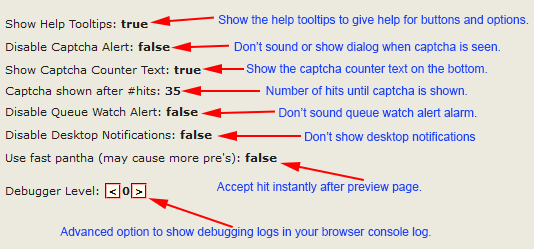
- Pantha's usually will go to the preview page and grab all the info for the accept url. Then it will wait for 1 cycle and then try to accept it. This could take too long and give you more misses so the fast pantha option was added. This option will instantly try to accept the hit instead of waiting for the next cycle. This should lessen your misses when others grab the hit before you but won't do a thing for missing it for throttling. This can cause more PRE's especially if running multiple pantha jobs at the same time. I have found a slight better results with this option but it's up to you to decide if it's better.
- Debugger level is for advanced use and should only be used if you have knowledge of programing and variables. This is useful to find bugs and to make sure the script is doing everything correctly.
- Level above 0 shows when it does a search or pantha.
- Level above 1 shows the url it will be requesting. It shows the number of hits in a search mode found. It shows the stats for when a hit gets accepted. It shows when a job gets turned on or off.
- Level 2 shows all the cycler queue data it uses every cycle. It also shows you the ham mode job number.
- Level 4 shows the ping messages from other scripts.
No questions yet.